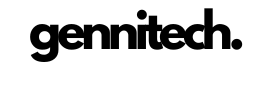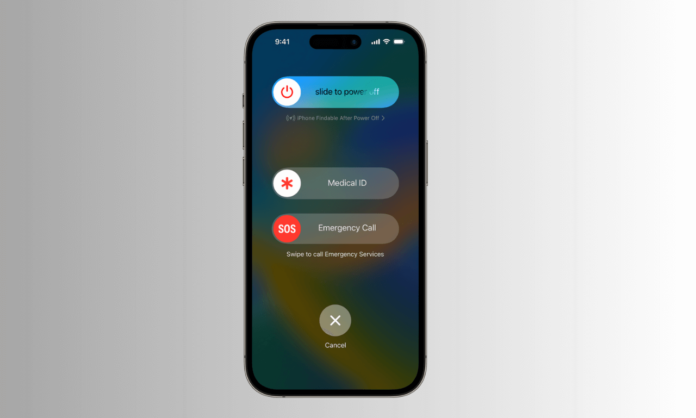iPhone 13 Stuck in SOS Mode? Navigating the world of smartphones can sometimes be challenging, especially when faced with unexpected glitches. One such issue iPhone users may encounter is the device being stuck in SOS mode. When your iPhone 13 gets stuck in SOS mode, it may bother you. SOS mode is designed to keep you secure by connecting you to emergency services quickly. We will go over the reasons behind this problem and provide step-by-step solutions to get your iPhone 13 back to its normal state.
Exploring SOS Mode Functionality
SOS mode is activated when the user rapidly presses the side or home button five times. It then displays a slider that allows users to make an emergency call. While this feature is crucial during emergencies, it should not be the default state of your iPhone 13.
Impact on Regular Functionality
When stuck in SOS mode, your iPhone’s regular functions are restricted. This includes limitations on making regular calls, sending texts, and accessing your usual network services. Understanding the implications of this mode is vital for troubleshooting effectively.
Potential Causes of SOS Mode Activation
To resolve this issue, we must identify the reasons that trigger the automatic SOS mode activation. This may cause of some software glitches to hardware malfunctions. After getting the root cause, you can troubleshoot.
User Experience: Dealing with SOS Mode
Users often find themselves in unexpected situations where their iPhone 13 enters SOS mode without intentional activation. Realizing the potential scenarios and learning from others’ experiences can provide valuable insights into effectively handling this situation.
Common Causes of iPhone 13 Stuck in SOS Mode
Understanding why your iPhone 13 is persistently stuck in SOS mode is crucial for effective troubleshooting. Several common causes may lead to this issue, ranging from software glitches to network-related problems. Let’s explore these potential triggers in detail.
Software Glitches and Bugs
One of the primary reasons for SOS mode activation can be software glitches or bugs within the iOS system. These glitches may occur during software updates, causing the system to misinterpret commands and inadvertently activate SOS mode.
Network Connectivity
A stable network connection is essential for your iPhone’s regular functioning. If your device experiences network connectivity issues, it may default to SOS mode. This could be due to poor signal strength, network outages, or issues with your carrier.
Outdated iOS Version
Using an outdated iOS version can lead to compatibility issues and disrupt normal device functionality. Regularly updating your iPhone’s operating system is crucial to prevent software-related problems, including being stuck in SOS mode.
SIM Card Malfunctions
Issues with the SIM card, such as improper insertion, damage, or outdated cards, can contribute to SOS mode activation. Ensuring your SIM card is functioning correctly is a vital step in resolving this problem.
Incorrect Carrier Settings
Your iPhone’s connection to your carrier is governed by specific settings. If these settings are misconfigured or incorrect, it can trigger SOS mode. Verifying and adjusting carrier settings can be a necessary step in troubleshooting.
Environmental Factors
Extreme environmental conditions, such as temperature fluctuations or exposure to moisture, can impact your iPhone’s internal components. These factors may lead to hardware malfunctions, contributing to the device being stuck in SOS mode.
How To Fix iPhone Settings Icon
Troubleshooting Methods
Resolving the issue of iPhone 13 being stuck in SOS mode involves a systematic approach to troubleshoot and identify the root cause. Here, we’ll explore step-by-step troubleshooting methods, ensuring you can address the specific issue affecting your device.
1. Restarting Your iPhone 13
A simple yet effective initial step is to restart your iPhone 13. This process helps refresh the system and eliminate temporary glitches that may be causing the SOS mode activation.
To restart:
- Press and hold the side button along with the volume up or down button until the slider appears on the screen.
- Drag the slider, wait for your device to power off, and then turn it back on.
2. Checking Network Connectivity
Check your network connection to ensure it’s stable. If your network connection is weak, change your location with better coverage. you can also turn Airplane mode on and off to re-establish the connection.
3. Updating iOS
Your iPhone’s operating system should be up-to-date. you can check it simply by going to “Settings,” select “General,” and tap on “Software Update.” If an update is available, install it to resolve software-related issues.
4. Resetting Network Settings
If network issues persist, resetting network settings can be effective. This step erases saved Wi-Fi passwords and VPN configurations, so ensure you have this information before proceeding.
To reset network settings:
- Go to “Settings” > “General” > “Reset.”
- Choose “Reset Network Settings” and enter your password.
5. Examining SIM Card Issues
Remove and reinsert the SIM card to ensure it’s properly seated. If the card is damaged, consider replacing it. Check for any updates from your carrier and install them to ensure compatibility.
6. Verifying Carrier Settings
Go to “Settings,” select “Cellular,” and check if the carrier settings are up to date. If you need updating install it
7. Addressing Hardware Concerns
If all else fails, it’s essential to examine potential hardware concerns. Contact Apple Support or visit an authorized service provider to diagnose and address any internal issues affecting your iPhone 13.
Why Addressing Hardware Concerns Matters
If your iPhone 13 keeps getting stuck in SOS mode a lot, there may be some internal data issues. It’s important to fix these issues so your phone can go back to working normally.
Frequently Asked Questions (FAQs)
iPhone 13 Stuck in SOS Mode FAQs:
Q: How common is the iPhone 13 getting stuck in SOS mode?
A: While not extremely common, it’s a known issue that users may encounter.
Q: Can a software update fix the SOS mode problem?
A: Yes, updating your iOS is a crucial step in resolving SOS mode issues.
Q: Restarting doesn’t work?
A: If a simple restart doesn’t work, explore other troubleshooting methods outlined in this guide.
Q: Does SOS mode affect call and data functionality?
A: Yes, SOS mode restricts your device’s capabilities, impacting both calls and data usage.
Q: Are there specific carrier-related SOS mode issues?
A: Yes, incorrect carrier settings can contribute to the SOS mode problem.
Q: Is it advisable to seek professional help for hardware concerns?
A: If all else fails, consulting with Apple support or a professional technician is recommended.
Conclusion
In conclusion, resolving the iPhone 13 stuck in SOS mode requires a systematic approach that encompasses both software and hardware considerations. By following the troubleshooting steps outlined in this comprehensive guide, users can address common causes, update settings, and examine potential hardware issues. Whether it’s a simple restart, adjusting network settings, or seeking professional assistance for hardware concerns, this guide provides a holistic strategy to restore your iPhone 13 to optimal functionality. Remember, each troubleshooting step contributes to the overall solution, ensuring a seamless and reliable experience with your device. Stay proactive, stay informed, and empower yourself to overcome the SOS mode challenge on your iPhone 13.

Cynthia is an experienced tech writer with a background in computer science. Passionate about staying on the cutting edge of technology, AI, and cyber Security. Specializes in complex, mysterious concepts of AI and cyber Security for readers of all backgrounds.