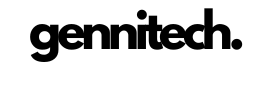Building your professional communication with colleagues and clients is key to our success. WhatsApp Web, an integral component of the WhatsApp Business platform, emerges as a potent tool in this endeavor, facilitating streamlined communication and organizational efficiency. This comprehensive guide aims to illuminate the process of setting up and utilizing WhatsApp Web, empowering users to elevate their productivity and enrich their WhatsApp Business experience.
Setting up WhatsApp Web For Business
WhatsApp Web, an extension of the widely used messaging app, serves as a vital asset within the WhatsApp Business framework. Enabling users to send and receive messages, conduct voice and video calls, and share files from their computers, it seamlessly synchronizes with mobile devices, ensuring access to all chats and contacts. This proves invaluable for remote workers, business owners, and individuals keen on maintaining connectivity through the Business WhatsApp Web.
Calls, and share files from their computers, it seamlessly synchronizes with mobile devices, ensuring access to all chats and contacts. This proves invaluable for remote workers, business owners, and individuals keen on maintaining connectivity through the Business WhatsApp Web.
The setup process for WhatsApp Web, an important feature of the WhatsApp Business app, is simple. Install the latest WhatsApp version on your phone. On the other hand, open the WhatsApp Web website on your computer’s browser and log in. Got a QR code on the screen. open WhatsApp on your phone, navigate to Settings and, select WhatsApp Web/Desktop. Scan the QR code and you’re ready to use web.whatsapp.com!
Features of WhatsApp Web
WhatsApp Web, an integral facet of the WhatsApp Business app, boasts an array of features enhancing its communication and productivity capabilities. Among these, the ability to send and receive messages from your computer stands out. This facilitates faster and more accurate typing compared to mobile devices. Additionally, users can make voice and video calls, share files, and create group chats, all within the WhatsApp Business tools.
Syncing Messages and Contacts
A noteworthy advantage of WhatsApp Web, integrated into the WhatsApp Business app, lies in its synchronization with mobile devices. This ensures that messages and contacts are automatically updated on both devices. Whether a message is sent on the phone or via WhatsApp Web, the information seamlessly appears on both platforms, facilitating easy device switching without missing crucial messages.
Sending and Receiving Messages on WhatsApp Web
Engaging in messaging activities on WhatsApp Web, a component of the WhatsApp Business platform, is a straightforward process. To send a message, select chat and type your message in the text box. For file sharing, click on the paperclip icon and choose the file to send. Receiving messages by clicking on the chat and reading the incoming message. Responding is achieved by typing in the text box and utilizing the WhatsApp Business messaging tools.
Organizing and Managing Conversations
WhatsApp Web, a feature within the WhatsApp Business app, simplifies the organization and management of conversations. Users can archive chats to declutter their main chat list, mute notifications for specific chats, and pin important chats to the top. Furthermore, the search bar allows for easy retrieval of specific chats and messages, while the WhatsApp Business label aids in categorization.
Keyboard Shortcuts
you can enhance productivity within WhatsApp Business simply by using some keyboard shortcuts. Such as pressing Ctrl + N to start a new chat, Ctrl + Shift + M to mute a chat, and Ctrl + E to archive a chat. You can use an extensive list of keyboard shortcuts by clicking the three dots in the top left corner, selecting Settings, and navigating to Keyboard Shortcuts.
Must Read: WhatsApp AI Chatbot, WhatsApp For iPad
Using WhatsApp Web For Business Purposes
For businesses, WhatsApp Web proves invaluable, particularly when integrated with a WhatsApp Business account. Its utility extends to team communication, project collaboration, and customer support. The platform supports file exchanges, link sharing, and voice and video calls. Notably, businesses with remote workers or international clientele benefit from WhatsApp Business’s features, allowing for the creation of business profiles, customer service engagement, and access to diverse WhatsApp Business tools.
Troubleshooting Common Issues with WhatsApp Web
In instances of issues with WhatsApp Web within the WhatsApp Business platform, troubleshooting measures can be employed. Ensuring a stable internet connection is paramount, as slow or unstable connections may impede proper functionality. Regular clearing of browser cache and cookies is advised. For new users, downloading the WhatsApp Business app, creating an account, and logging into WhatsApp Business Web from a desktop or PC can be an effective remedy.
Conclusion
WhatsApp Business Web emerges as a powerful ally in enhancing productivity and fostering connectivity with colleagues and clients. By following the outlined steps in this guide, users can seamlessly set up and leverage the WhatsApp Business app, optimizing communication and organizational processes. Whether one is a remote worker, business owner, or simply seeking improved communication methods, the WhatsApp Business Web platform stands as an excellent choice.

Cynthia is an experienced tech writer with a background in computer science. Passionate about staying on the cutting edge of technology, AI, and cyber Security. Specializes in complex, mysterious concepts of AI and cyber Security for readers of all backgrounds.