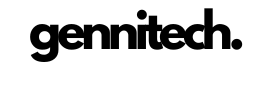The modern home entertainment experience is increasingly powered by streaming devices, and Amazon’s Fire Stick has emerged as one of the go-to options for effortless access to a universe of digital content. However, even in this cord-cutting utopia, technical hiccups occur, and one of the more vexing problems users may encounter is their Fire Stick failing to load the home screen. This not only disrupts your viewing experience but can also lead to a night spent frantically scouring the web for solutions instead of relaxing with your favorite show.
In our commitment to being your steadfast guide through the digital world, we’re here to help. Whether you’re a battle-tested tech troubleshooter, a new Fire Stick user, or a home entertainment enthusiast, this feature article will provide a professional, informative, and engaging exploration of solutions to resurrect your home screen and restore your entertainment bliss.
Why Fire Stick Won’t Load the Home Screen
Understanding the Problem
Before we dive into potential fixes, it’s important to establish a shared understanding. If your Fire Stick isn’t loading the home screen, the issue generally manifests as a blank or stuck screen after the device logo appears. This can be caused by several factors: connectivity issues, software glitches, overloaded memory, or even hardware faults.
How To Fix Roku Remote Volume Not Working
Simple Solutions to Attempt
Reboot the Fire Stick:
Often, the simplest solution is the most effective. Disconnect your Fire Stick from the power source, wait a minute, and plug it back in. A fresh start can work wonders.
Check Your Connections:
Verify that the Fire Stick is firmly seated in the HDMI port of your television. A loose connection can result in signal loss that affects the device’s startup process.
Examine Network Connectivity:
If your device manages to communicate an inability to connect to the network, this could be the root of the problem. Make sure your Wi-Fi network is active and strong. Resetting your router may also prove beneficial.
Update Your Fire Stick:
Occasionally, outdated firmware can lead to performance issues. You can check for updates via the settings menu in the Fire Stick interface—provided you can navigate to that point.
Free Up Memory:
Much like any computer, the Fire Stick needs free space to operate effectively. Uninstalling apps you’re not using or clearing the cache can give your device the breathing room it needs.
Dive Deeper into Troubleshooting
When the initial attempts don’t resolve the issue, fret not. We’re here to provide the compass you need to navigate these stormy seas.
Use the Remote Shortcut:
Sometimes, the device software may become unresponsive. You can try a remote shortcut that forces a system update, which often resolves loading issues. Press and hold the Back and the Right directional buttons together for 10 seconds to trigger this action.
Factory Reset:
As a last resort, consider a factory reset. This will return your Fire Stick to its original state, which means you’ll lose personal settings and downloads. To perform a factory reset, press and hold the Back and Right directional buttons for 10 seconds.
Seek Support:
Amazon’s customer service and support ecosystem exists for exactly these moments. Don’t hesitate to contact them for personalized guidance.
Conclusion:
In the rapidly flowing river of today’s entertainment technology, even a device as reliable as the Fire Stick may occasionally hit a snag. While it’s understandable to feel frustration when your home screen won’t load, the solutions are often at your fingertips. Patience, a systematic approach to troubleshooting, and a little tech savvy can go a long way.
Remember that you are not alone on this journey. Our professional and engaging resources are at your disposal, providing clear, structured advice to carry you through. We encourage you to stay the course, respect the process, and engage with the community of users and support systems available to you. Together, we’ll ensure that your home screen—and your cherished entertainment—returns to full glory.

Cynthia is an experienced tech writer with a background in computer science. Passionate about staying on the cutting edge of technology, AI, and cyber Security. Specializes in complex, mysterious concepts of AI and cyber Security for readers of all backgrounds.