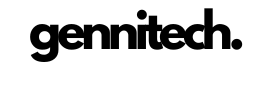Are you ready to enhance your auditory experience on your Mac? Look no further than this step-by-step guide on seamlessly connecting your Sony headphones to your Mac. Whether you’ve just unboxed your new headphones or are transitioning between devices, follow this guide for a smooth pairing process. Let’s dive into immersive audio with your Sony headphones and Mac, ensuring uninterrupted listening for work, study, or leisure.
Sony has various headphone models and styles, that cater to your diverse needs and preferences. offering in-ear, over-ear, and wireless options. Sony’s audio space began in 1979 with the Walkman and the MDR-3 headphones, it was the start of a modern era in music consumption. The development process continued with milestones like the MDR-NC10 noise-canceling headphones in 1995, the MDR-NC500D digital noise-canceling headphones in 2008, and the MDR-1000X wireless noise-canceling headphones in 2016.
Sony headphones are known for well-balanced sound profiles and exceptional clarity and quality across various designs. Key features include hands-free calls, portability, noise cancellation, and compatibility with other Sony devices. Some notable models include:
- LinkBuds True Wireless Open-Ear Earbuds in White
- WF-SP800N True Wireless Noise-Cancelling In-Ear Headphones in Blue
- WIC310 Wireless In-Ear Headphones in Black
- MDR-Z7M2 Over-the-Ear Headphones in Black
How To Connect Sony Headphones To Mac
Before connecting your Sony headphones to your Mac, ensure they are powered on and fully charged. For models with batteries, verify they are fresh. Check your headphone and Mac manuals to confirm compatibility.
- Turn on Your Sony Headphones
- Ensure your headphones are fully charged or have fresh batteries inserted.
- Check Mac Compatibility
- Ensure your Mac is compatible with your headphones. Refer to both manuals for compatibility information.
Connecting Your Sony Headphones to Your Mac
Follow these simple steps to connect your Sony headphones to your Mac:
Identify the Connection Type
Determine if your headphones connect via a USB port or a 3.5 mm audio jack.
Locate the Corresponding Port on Your Mac
Macs typically feature USB-A, USB-C ports, and a 3.5 mm headphone jack.
For USB Connection:
- Connect the USB cable to your headphone’s port.
- And the other end to a USB port on your Mac.
- If compatible, your headphones should automatically connect; if not, install the necessary drivers.
For 3.5 mm Audio Jack:
- Insert the headphone jack into the 3.5 mm port on your Mac.
- Ensure full insertion for both audio and microphone functionality (if applicable).
- For microphone functionality, consider purchasing an adapter.
Once connected, use your headphones for audio purposes, such as music or podcasts.
How To Fix iPhone Settings Icon
Disconnecting Your Headphones
To disconnect, simply unplug the USB cable or remove the 3.5 mm audio jack from your Mac. Your headphones will automatically disconnect, and your Mac will revert to its previous audio output device.
Remember to handle your devices with care during connection and disconnection to prevent damage to ports or cables. Enjoy your enhanced audio experience seamlessly with Sony headphones and your Mac.
Conclusion:
In conclusion, unlocking the full potential of your Sony headphones on your Mac is a straightforward process that promises an elevated audio experience. Sony’s rich legacy in audio technology, spanning from the iconic Walkman to the latest wireless noise-canceling innovations, ensures that you’re not just plugging in headphones but connecting to a tradition of superior sound.
As you follow the outlined steps, from ensuring your headphones are powered on to testing their functionality, you’re not just connecting devices; you’re creating a bridge to a world of immersive audio, be it for work, study, or leisure.
Remember, the journey doesn’t end with connection take care when handling cables to maintain the longevity of your devices. Now, with your Sony headphones harmoniously connected to your Mac, embark on a sonic adventure where every note is crisp, every beat resonates, and your audio experience is extraordinary. Enjoy the music!

Cynthia is an experienced tech writer with a background in computer science. Passionate about staying on the cutting edge of technology, AI, and cyber Security. Specializes in complex, mysterious concepts of AI and cyber Security for readers of all backgrounds.