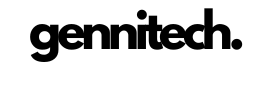How To Reset Nest Camera: If you are using a Nest camera for real-time monitoring of your home and facing many issues and you don’t know how to fix all those issues then this guide is going to a problem solver. Today you will explore how to rest a nest camera, get back online, factory rest, remote, and manual reset solutions. All these troubleshooting steps to fix nest camera issues can bring your camera back to monitoring and keep you secure.
How To Reset Nest Camera To Factory Settings
When troubleshooting your Google Nest Camera, there may be extreme cases where a more extreme measure is needed—the factory reset. This process involves returning the camera to its original factory settings and erasing all custom configurations. It’s a serious solution, so let’s delve into the steps for a factory reset and understand the potential risk involved.
Steps Before Resetting:
Be aware that starting a factory reset means all personalized settings will go back to default. If you have specific configurations, document or note them down before proceeding.
The factory reset also causes the permanent deletion of your camera’s entire video history. Ensure you’ve saved any important footage before starting the reset.
How to rest nest camera Battery and Pinhole:
For Nest Cam Battery Press and Hold the Reset Button:
- Located on the back of the Nest Cam Battery, press and hold the reset button for approximately 10 seconds.
- After 10 seconds, the status light will blink yellow four times, indicating the start of the factory reset.
- After 12 seconds, the status light will remain a steady, solid yellow, signaling the camera is undergoing the factory reset process. At the same time, you will hear a confirmation beep.
- Release the reset button your Nest Cam will now back to its factory settings.
For Nest Cam with a reset pinhole:
To reset the pinhole on your camera insert a paperclip or a similar small device to access the reset button.
- Push the reset button within the pinhole until the status light turns yellow and begins to pulse.
- keep holding the button until the light turns blue and pulses again.
- Release the reset button and wait as the lights cycle off and on again. A beep and pulsing blue light will indicate the completion of the process.
How To Reset Nest Camera Remotely
When you find yourself needing to reset your Nest Camera remotely. Google has provided a user-friendly solution by using the Google Home app. Follow these given steps to start a remote reset:
Steps For Remote Resets:
- Open the Google Home App:
- Install the Google Home app on your device.
- Open the app to access your connected Nest devices.
- Tap on the specific Nest Camera that requires a reset.
- Once you’ve selected the camera, look for the settings option. It’s typically represented by a gear or similar icon.
- The camera settings should have an option labeled “Remove Device.” Tap on select this option to start the removal process.
- A confirmation message will appear, asking if you want to remove the device. Confirm and proceed.
- The Google Home app will now work to remove the camera from your connected devices.
- You will receive a confirmation message of successful removal.
Steps For Manual Reset:
If you are not in a situation to go with a remote removal process, you may prefer a hands-on approach, a manual reset using the reset button on your Nest Camera which is an effective option. Without relying on remote methods you can fix your device.
Remember that a manual reset removes the camera from your account, and you’ll need to reconfigure it with your settings. Ensure you have saved any critical information before initiating the manual reset.
- You can find this reset button at the bottom of the camera head, and follow these steps to start the reset.
- On your Nest Camera reset hole is usually positioned between the power cord and the camera neck.
- Use a paper clip, thumbtack, or a similar small device that can fit into the reset hole.
- Put your device into the reset hole and press and hold down the reset button.
- Hold the button for a specified duration, and release it. Now the camera will enter the reset mode.
- After the manual reset, your Nest Camera will appear as “Offline” in the app until you remove it. Wait for the reset process to complete.
- After completing the reset, set up your Nest Camera again as a new device.
- Use the Standard setup process to reconnect it to your Wi-Fi network.
How To Reset Nest Camera Wired
When your Google Nest Cam encounters connectivity issues, YOu must follow a systematic approach to troubleshoot and bring it back online. Whether you have the Google Nest Wired indoor Cam or the indoor and outdoor Google Nest Cam Battery, understanding the reconnection process is key. Here’s a step-by-step guide to help you navigate through the troubleshooting journey.
How To Connect Nest Camera To Wifi:
- Unplug the Nest Cam from the power outlet.
- Count Slowly to Ten and let all internal capacitors discharge, during this unplugged interval.
- Reconnect the Nest Cam to the power source, and startup processes.
- Keep monitoring the device as it reconnects to your Wi-Fi network.
- In most cases, this reconnection process resolves common connectivity issues. Check if the Nest Cam is now online and working correctly.
If the reconnection process doesn’t resolve the problem, there might be more complex issues.so, you can Follow these steps for a factory reset:
- Repeat the Unplug Process
- Extended Countdown
- Plug Back In
- Reconnect the Nest Cam to the power source
- Wait for Confirmation.
- Observe the status light.
- Release the button.
Google Nest Cameras Quick Fixes and Tips
Even with the reliability of Google Nest Cameras, occasional issues may arise. Before resorting to a reset, consider these quick fixes and tips to troubleshoot and resolve common problems.
Check Wi-Fi Connection:
Ensure your camera is within range of a strong Wi-Fi signal. Weak signals can lead to connectivity issues.
Move Your Camera, Doorbell, Router:
Reposition your camera or doorbell to improve the connection. Consider the distance and obstacles between the camera and the router.
Restart Your Camera or Doorbell:
Restart your camera by unplugging it for a few seconds and then plugging it back in. This simple action can often resolve minor glitches.
Restart Your Router and Modem:
Restart your router and modem to refresh the network. This can address connectivity issues between the camera and the Wi-Fi network.
Try Disabling Any Network Extenders:
If you’re using network extenders, try disabling them temporarily. In some cases, they may interfere with the camera’s connection.
Wi-Fi Network or Router Settings:
Ensure your Wi-Fi network and router settings are configured correctly. Mismatched settings can lead to connection problems.
Turn Off Other Devices Connected to Wi-Fi:
High bandwidth usage from multiple devices can impact the camera’s performance. Turn off unnecessary devices temporarily to check if it improves the connection.
Factory Reset Your Camera or Doorbell:
If the issues persist after trying the above steps, consider a factory reset as outlined in earlier sections. Remember to save important data before initiating the reset.
How to Reset a Nest Thermostat Offline
If your Nest Thermostat, whether the Nest Thermostat E or Nest Learning Thermostat, is experiencing connectivity issues and appears offline, you may need to reset its network settings. Follow these steps to perform a network reset:
- Open the Quick View menu.
- Select the “Settings” option.
- Select Reset
- Go to “Network” This step might require scrolling or navigating further into the menu.
- Confirm that you want to reset your network settings. This action will revert the thermostat’s network configurations to default.
Conclusion
Google Nest cameras have become integral components of modern smart homes, they offer a versatile range of features that cater to both security and convenience. As we explored the fixing of Nest cameras, and how to reset a Nest camera without any technician. Hope this comprehensive guide will help you a lot and you must try tips before using a factory reset solution.

Cynthia is an experienced tech writer with a background in computer science. Passionate about staying on the cutting edge of technology, AI, and cyber Security. Specializes in complex, mysterious concepts of AI and cyber Security for readers of all backgrounds.